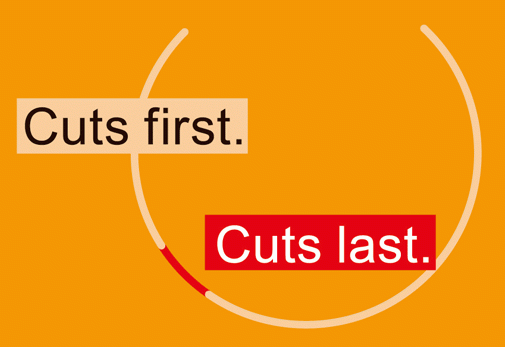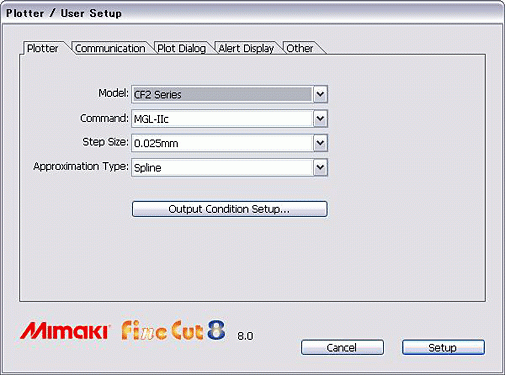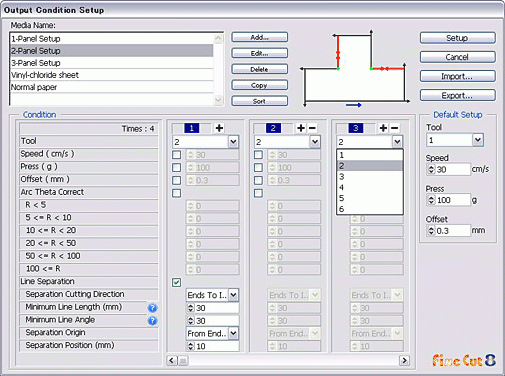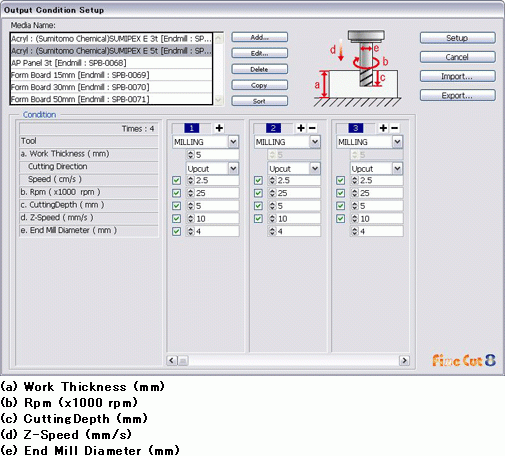Basic Functions
■ Extracting outline of image data
This is a function to extract automatically outline of the image data having no path such as image of BMP, JPEG and TIFF read with CorelDRAW and Illustrator.
Cut line can be created easily from the image data which could not be created up to now.
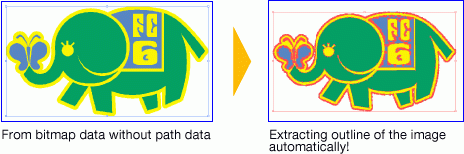
■ Line Segment Correction (only for Illustrator version)
By correcting the outline extracted by "Outline extraction", it is possible to refine it to the data with higher accuracy.
With "Line segment correction tool", you can correct easily and sensuously.
・In case of making smooth curve
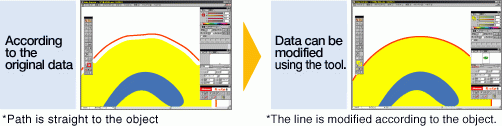
■ Designation of outputting order by color and by layer
Setting the tool and cutting conditions, the order of cutting can be changed freely within a color or a layer by dragging of the mouse. The cutting is made smoothly coordinated with the features of the tool and the cutting shape to make the beautiful finish.
Before starting to cut, start position, the cutting line, cut direction and cutting order, etc can be checked. This function ensures proper cutting. Also if necessary, you can change the conditions.
In order to reuse the data made by other company's software or plot data in the past, it reads the plot data with CorelDRAW and Illustrator and can plot via FineCut using the original data.
■ Direct and simple cutting using data from Adobe Illustrator.
■ With the use of "import" or "export" of cutting conditions, the cutting conditions can be stored for reuse.
■ Making cutting line to remove residue of media easily
■ The tiling function makes it possible to perform divisional cutting of lengthy material.
■ The trapping function makes it possible to set the overlap space easily.
■ Line width and overlap recognition function for converting object line width and overlap into a path as they appear on the screen
■ Output of multi--colored design on a color or layer basis
■ Preview enabling intuitive operation
■ Registration of cutting conditions (speed, cutting force and offset) for each cutting sheet
■ Sorting function to minimize useless movement of the cutting plotter
■ Applicable to cutting plotters with mark sensor, allowing accurate contour cutting of seals, stickers and other patterns
Print & Cut Functions
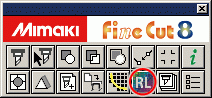
Print and cut data can be sent from FineCut8 screen at once.
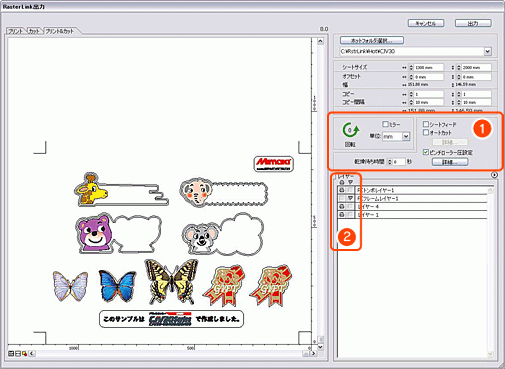
❶Print and cut settings can be done on the same screen.
❷Specify a setting of each layer by clicking an icon on the screen.
After specifying the setting for each layer, select a hot folder of RasterLinkPro5 then press a RasterLink printout icon to link with RasterLinkPro5 SG.
■ Cut Layer Creation Function
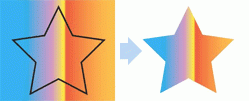
Background is only printed with black line cut
Layer division of printing data and cutting data can be performed by easy operation.
(The data in this layer is set as non-printed, since it is used as cutting data.)
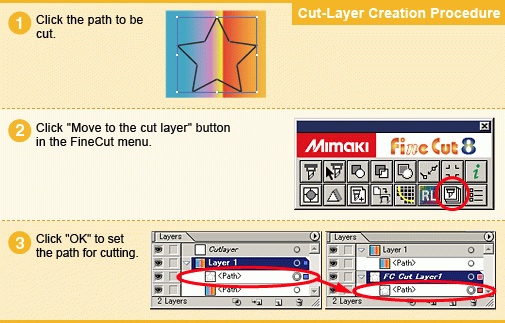
Other Features
■ Cutting Start Position Specifying Function
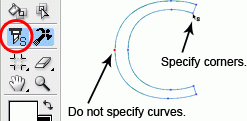
Cutting starting position can be specified according to the shape of the object.
When starting to cut a thick substrate, it tends to fluff.
Specifying the cutting start position on the corner of the object can prevent fluffing. Starting cut from a less conspicuous point can lead to higher quality finish.
■ Joining paths
This function joins paths that are separated into several lines while reading DXF data, avoids unnecessary head-up for cutting, and finishes the cutting surface finely.

■ Automatic split cut function
When cutting a thick substrate, cutting start or end position may be overcut, depending on the edge shape.
Therefore, FineCut8 can prevent substrates overcut by splitting automatically the cutline to control cutting in 2 steps from both ends of the cutline to the inside or from the inside to both ends.
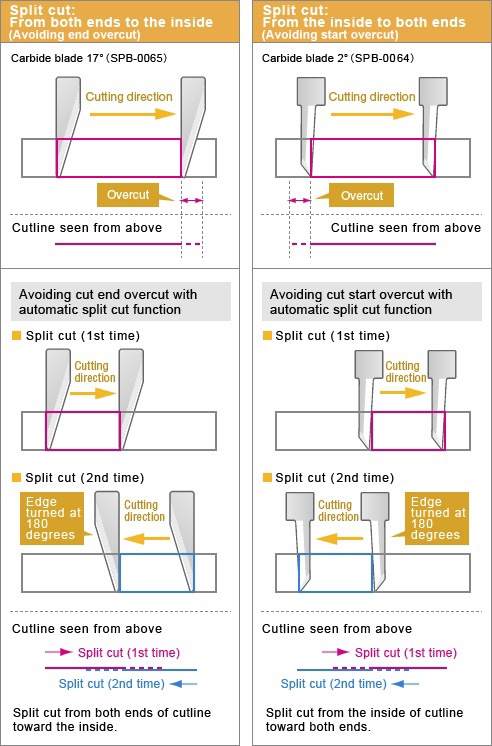
■ Spline approximation (only for CF/CF2/CF3 series)
By making spline approximation outputting of Bezie Curve, the head moves at a constant speed and can cut smoothly even at a connecting parts of lines.
When a hard material or thick material is cut with CF and CF2, it happens that it cannot be cut at one try. By setting the number of cutting times, speed and pressure, etc. for one cut line, FineCut7 is able to cut hard material or thick material by cutting multiple times.
Cutting conditions with endmill can be set from FineCut.
■ Final pass control -(effective only for CF3 milling)
When cutting is close to the last part the pass to be cut, the spinning endmill may push the part of the material, so that the last cut part can be shifted and can not be cut smoothly. To prevent this, the last part of the pass is not cut in full to keep the material from shifting. This is done at a last stage cutting with low force for a smooth final cut.
FineCut7.6 can also set the joint on multiple positions.
This function finishes the cutting surface finely, even with a long-path object or with a flexible media.