- There are several causes if a printing result is not good.
1. The [MEDIA COMP.] (paper feed amount) setting is wrong
2. The [DROP. POS CORRECT] setting is deviated
3. The ambient temperature (the room temperature where the machine locates) is too high/low
4. The heater setting does not fit the media
5. The head gap (head-to-media distance) is wrong
6. The selected profile or printing mode does not fit the media
7. There is any nozzle missing or deflection
Follow the procedures below.
1. The MEDIA COMP. (paper feed amount) setting is wrong
The [MEDIA COMP.] function adjusts the media-feeding rate.
The media-feeding rate is affected by the remaining media amount, take-up torque, heater temperature, ambient temperature, and head gap.
If the media goes out of place halfway even when you executed [MEDIA COMP.] before printing, execute [MEDIA COMP.] during printing.
"OPERATION MANUAL " -> "Extended Functions" -> "Setting Media Correction"
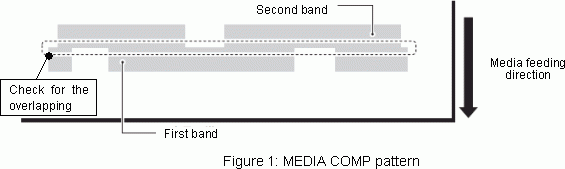
2. The DROP. POS CORRECT setting is deviated
The [DROP. POS CORRECT] function corrects the ink drop position in bi-directional printing.
Readjustment is necessary after the media thickness or the head height is changed.
If the bi-directional printing does not produce good results, execute [DROP. POS CORRECT].
"OPERATION MANUAL " -> " Extended Functions " -> "If the Positions of Dots Shift"
3. The ambient temperature (the room temperature where the machine locates) is too high/low
The JV34 is designed to the following specifications.
Available temperature: 20°C~35°C
Guaranteed temperature: 20°C~25°C
Mist is prone to be generated particularly in the cold season, if printing is started before the room is warmed enough. If the media itself is cold, the inks may bleeding or the media may become wrinkled/wavy after being warmed rapidly by the heater.
In addition, the image quality may differ between for the first several feet and after of the media. This phenomenon is caused by a difference in how the inks bleeding or be fed on the media between for the first part which was fully warmed before printing after it is set and for the other part.
4. The heater setting does not meet the media
Usually, use the heaters with the following settings.
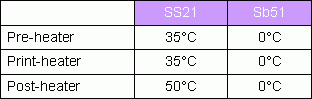
[If a heater temperature is too high]
The media may stick to the platen or become wavy. In addition, if the heater temperature is too high, the ink components is easier to penetrate into the media with smaller ink droplets than usual, which may generate stripes or result in a whitish look.
[If a heater temperature is too low]
The ink components is more difficult to penetrate into the media, which may make inks look bleeding or hard to dry.
5. The head gap (head-to-media distance) is wrong
The head height of JV34 is adjustable. (L range 2mm / 3mm, H range 3 mm / 4 mm)
When using SS21 inks,For a media with up to 0.5mm thick, set the head height to Thin (2mm). For any media thicker than the above or largely waving media, set the head height to Thick (3mm) to avoid the head scratches on the media.
When you are using the Sb52 inks, change the height depending on how the media waves.
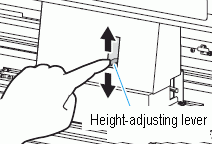
6. The selected profile or printing mode does not fit the media
Our original profile is created with the printing mode specified (e.g., path, print direction, high-speed printing). Therefore, the color shade tends to change or the image quality tends to degrade if printed in a mode different from the profile's initial print mode.
Use the profile with the initial print mode whenever possible.
Example) If the initial path in the profile is 12 but you select 6 instead, the color shade changes and the image quality degrades.
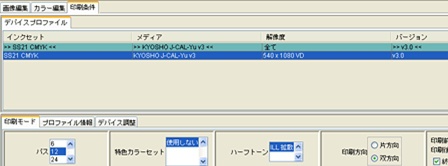
7. There is any nozzle missing or deflection
Perform the test printing to check that there are no discharging defects such as nozzle clogging (blur or nozzle missing).
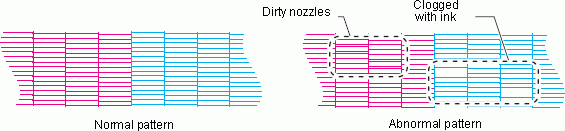
If there is a discharging defect, the head nozzle surface may be dirty. Fix the discharging defect by the following procedure.
(1). Clean the wiper and the ink cap.
If the wiper is deformed or damaged, replace it with new one.
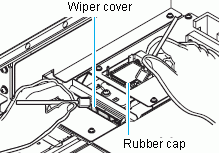
(2). Execute [CLEANING].
(3). Execute [NOZZLE WASH].
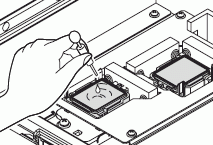
(4). Fill up ink.
(5). Check on the installation environment.
If the installation environment is out-of-specification, it may cause a discharging defect.
For details, see "Q. Where do I need to place my printer?."
