- There is a possibility that ink stains or dust around the carriage area, such as the jam sensor unit, and the capping station, are being dragged onto the media during printing. Please perform cleaning and inspection at the following six locations.

Please perform head maintenance and clean each part.
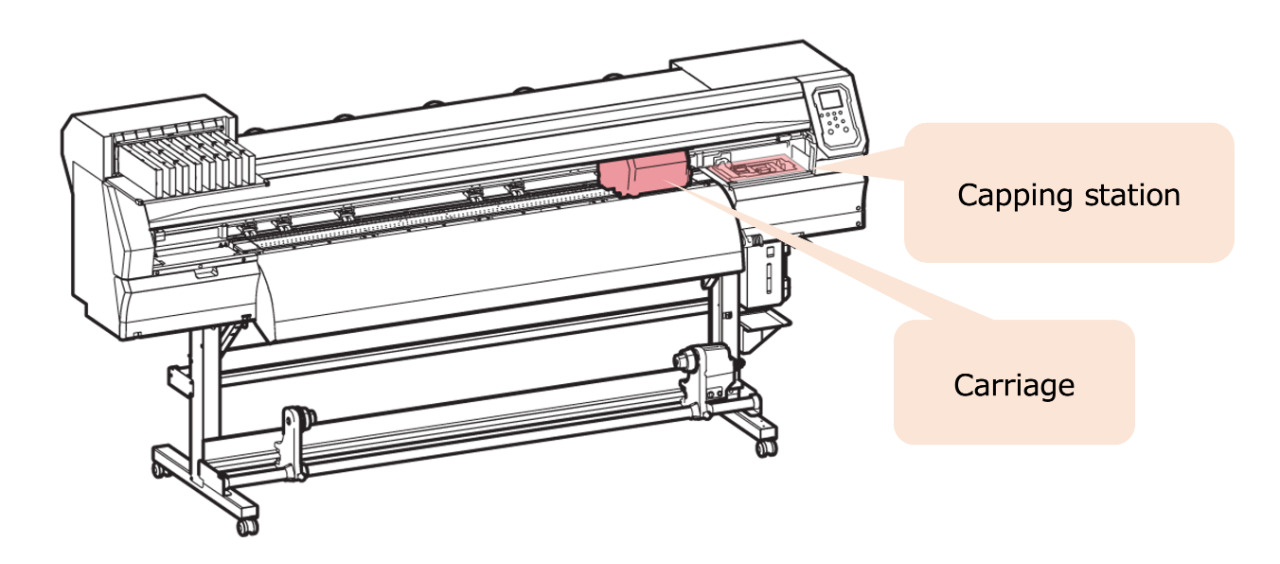
1. Perform [HEAD MAINTENANCE]
Press [FUNC1] key > [MAINTENANCE] > [STATION] > [CARRIAGE OUT] > [HEAD MAINTENANCE].
(1) Cleaning of the jam sensor unit
Please check for any ink stains or dust attached to the jam sensor unit.
If it is dirty, it can also cause media jam issues.
Please clean jam sensor unit regularly
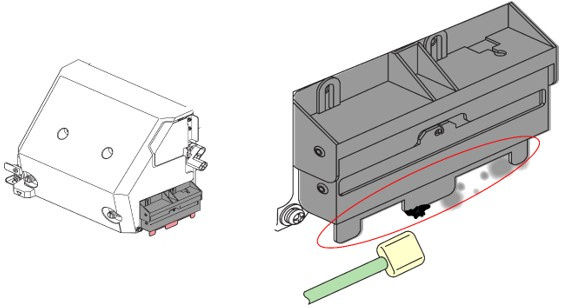
(2) Cleaning of the cutter
Check for any ink stains or dust attached to the cutting blade.
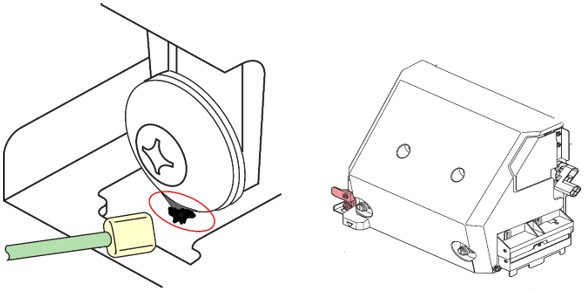
(3) Cleaning around the printhead
The area around the printhead is the place where dirt is most likely to accumulate in this machine.
To clean the accumulated ink on the sides of the printhead and the bottom of the slider,
please use a clean stick or maintenance cloth soaked with maintenance liquid to wipe away
the ink gently and carefully.
* Maintenance liquid varies depending on the type of ink set in use.
Please use appropriate maintenance liquid that is compatible with the types of ink you are using.
Maintenance video: CJV300 Cleaning the Head and Area around
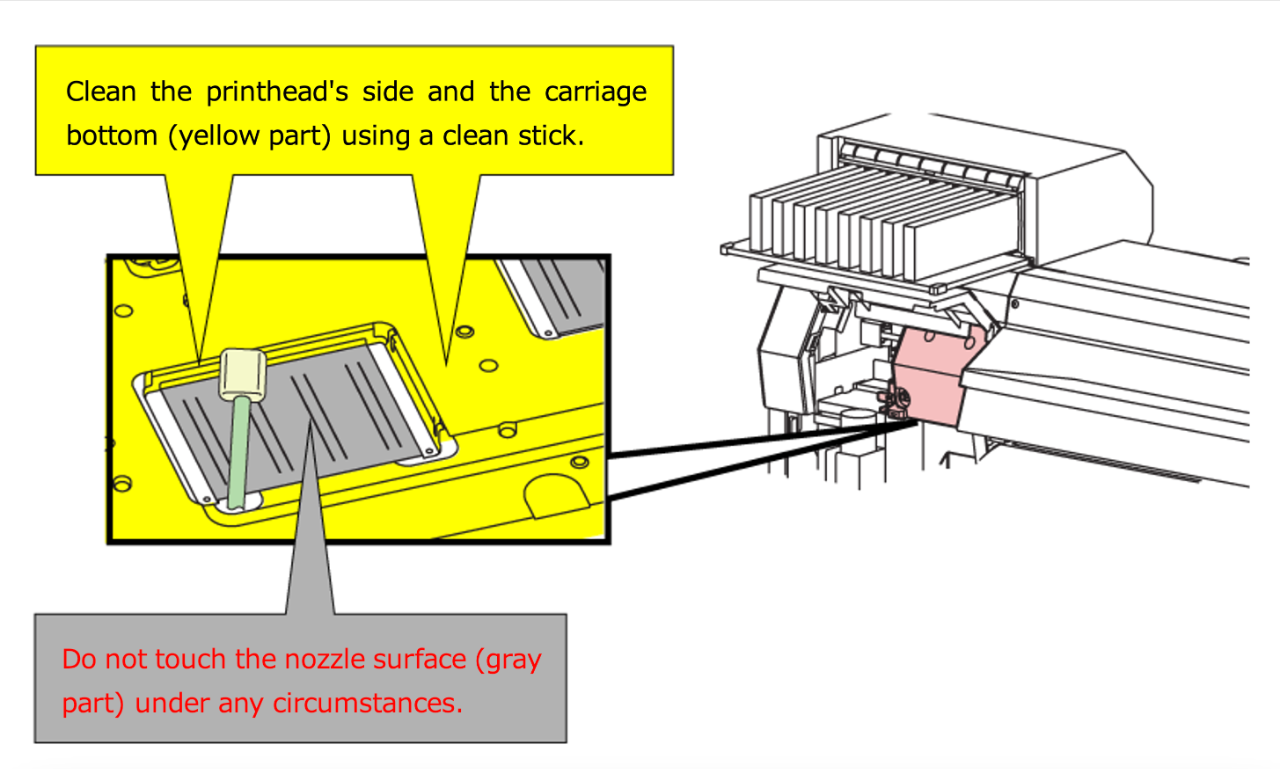
(4) Cleaning/replacing the wiper
The wiper is a place where ink, dust, and paper particles are likely to accumulate.
Regular cleaning is essential to prevent dirt and ink buildup on the printhead due to the
accumulation of dust on the wiper.
Wipe off the ink and dust with a clean stick soaked in maintenance liquid.
If the clean stick gets dirty, please replace it.
* Maintenance liquid varies depending on the type of ink set in use.
Please use appropriate maintenance liquid that is compatible with the types of ink you are using.
Maintenance video: CJV300 Cleaning the wiper
The wiper is consumable.
When the display indicates the warning message “Replace a WIPER” it is necessary to
check and replace the wiper, immediately replace the wiper with a new one.
Also replace the wiper if it is cracked.
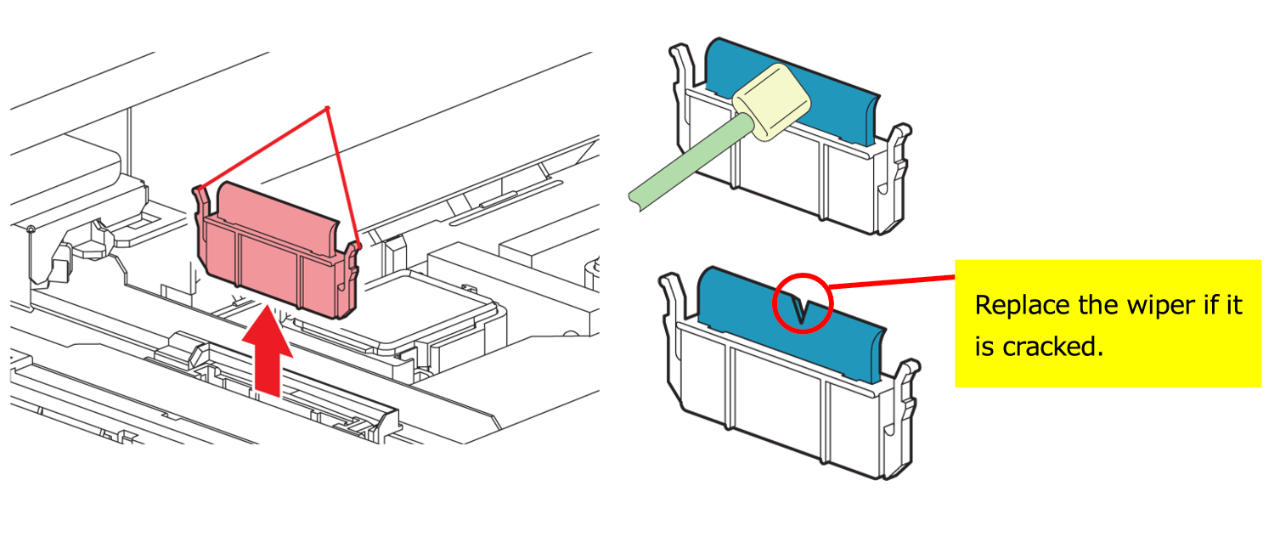
(5) Cleaning of the cap
Cap rubber, like wipers, is a place where ink, dust, and paper particles tend to accumulate.
Wipe off the ink and dust with a clean stick moistened with maintenance liquid.
If the clean stick becomes dirty, replace it.
* Maintenance liquid varies depending on the type of ink set in use.
Please use appropriate maintenance liquid that is compatible with the types of ink you are using.
Maintenance video: CJV300 Cleaning the Capping station
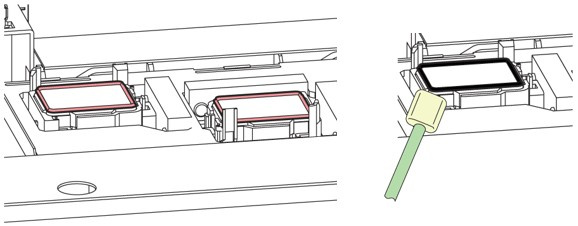
(6) Checking the CP pad
There may be cases where dirt on the CP pad transfers to the jam sensor unit.
The CP pad is a consumable.
If the dirt is excessive, please replace it.
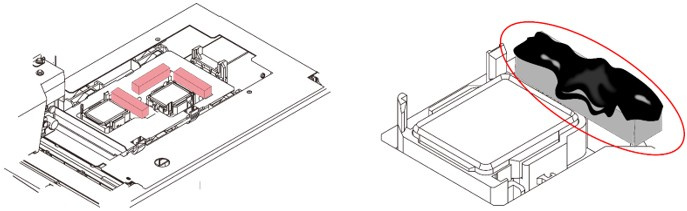
2. Execute the [CLEANING]
Please refer to the "Operation Manual" for instructions on how to perform head cleaning.
