Loading a Sheet
Load a leaf sheet (cut sheet) or roll sheet, then pull the clamp lever toward you to clamp the sheet between the pinch and grit rollers.
For more information, refer to Loading a Roll Sheet (CG-60AR) and Loading a Roll Sheet (CG-100/130AR)Loading a Leaf Sheet (Cut Sheet).

- Two people at minimum are needed to load a roll sheet. Otherwise back injuries may result due to the weight of the sheet.
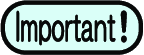
- This machine has three pinch rollers. Position one pinch roller at each edge of the sheet and one in the middle when loading thin sheets, wide sheets, or sheets with slippery surfaces such as film. The middle pinch roller is not needed when using narrower sheets.
- Marks may be left on the sheet by the grit rollers when the middle pinch roller is used. Clamp
Compatible sheet widths
Model Name | mm | inch |
|---|---|---|
CG-60AR | 90 to 740 | 3.55 to 29.10 |
CG-100AR | 90 to 1250 | 3.55 to 49.20 |
CG-130AR | 90 to 1550 | 3.55 to 61.00 |
Note about the cutting area
The maximum cutting area (cutting (printing) range) is determined by the positions of the pinch rollers and origin (Setting the Origin). White areas in the following diagrams indicate the maximum cutting areas.
Areas outside these, where cutting is not possible, correspond to non-plotting areas.
In expand mode, the area extending to the outside edge of the pinch rollers is detected. Normally the area to the inside edge of the pinch rollers is detected. (Expanding the Cutting Area [EXPANDS])
Model Name | With origin set at bottom right | With origin set at center |
|---|---|---|
CG-60AR | 0.606m x 51m | 0.606m x 5m |
CG-100AR | 1.07m x 51m | 1.07m x 5m |
CG-130AR | 1.37m x 51m | 1.37m x 5m |

Note about sheet detection
The jog keys  or [END] key can be used to detect the width and length of the loaded sheet.
or [END] key can be used to detect the width and length of the loaded sheet.
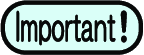
- When using sheet length detection, if the data indicates a size larger than the actual sheet, parts protruding beyond the sheet cannot be cut. Without sheet length detection, the cutting operation will stop as soon as data extends beyond the sheet.
- If sheet sensing is disabled, the same detection (only sheet width detection) as when the [END] key is pressed will be performed, even if the jog keys
 are used.
are used. - The maximum detection length to the rear edge of the sheet is 5 m.
Sheet detection method
The display appears as follows when a sheet is loaded.
Press the jog keys  to suit the orientation of the sheet loaded.
to suit the orientation of the sheet loaded.

Sheet detection can be performed using any of the following five methods.
1 | |
Key |
|
Detection method | Sheet width detected, then sheet front edge detected |
Example sheet size display after detection | |
2 | |
Key |
|
Detection method | Sheet width detected, then sheet front and rear edges detected |
Example sheet size display after detection | |
3 | |
Key | [END] |
Detection method | Sheet width detected |
Example sheet size display after detection | |
4 | |
Key |
|
Detection method | Sheet width detected, then sheet rear edge detected |
Example sheet size display after detection | |
5 | |
Key |
|
Detection method | Sheet width detected, then sheet front and rear edges detected |
Example sheet size display after detection | |
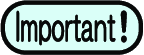
- The detected size is displayed as "****" if 3 m or greater.
- If using the [END] key, in which only sheet width is detected, or if the rear edge of a roll sheet is not detected, do not over-feed the sheet with the jog keys
 or when cutting data extending beyond sheet edges, as the sheet may fall out.
or when cutting data extending beyond sheet edges, as the sheet may fall out. - Note that the positive directions for each axis will vary as shown in the diagrams above, depending on the direction in which the sheet was loaded.
- Sheet detection has the same effect as using DATA CLEAR. Even if data is sent before detection and switched to remote after sheet detection, cutting will not start, as the data has been cleared. (Data can still be copied.)
- If using "Leaf Mode" in FineCut/Coat9 for continuous register mark cutting, be sure to perform sheet detection in [Leaf Mode].
- If the sheet front edge is not detected, a parameter error will occur, and the system will not switch to copy mode.

- Sheet detection may take some time when using long sheets or when using a sheet from midway with it pulled out.
- In such cases, detection time can be reduced by pressing the [END] key to detect only sheet width.















