Test Cutting
Execute test cutting to confirm that the tool conditions are set appropriately.
Cutting can be improved by increasing the pressure, as the cutter blade grows dull with wear. This is only a temporary measure. We recommend replacing the cutter blade to maintain cutting quality.
- Press the [FUNCTION] key on the local mode screen to select [SQUARE CUT].
- Press the [ENTER/HOLD] key.
- Test cutting starts.
- After cutting is complete, the head or sheet will automatically move to make it easier to check the result of the cut. (When the sheet is rear-set, the sheet is fed out; when it is front-set, the head moves horizontally.)
For the movement (feed), it is possible to switch ON (enable) or OFF (disable) from [SET UP] > [FEED OPTION] > [VIEW FEED].Feed Settings [FEED OPTION]
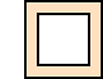
- Check the results of the test cut and change the cutting conditions by referring to the following table.

Test cut results | Cause | Solution |
|---|---|---|
An uncut section was identified. |
|
|
The base paper of the sheet is cut. |
|
|
|
| |
The corners are rounded. |
|
|
The corners are turned up. | Two or more of the following apply: | |
|
| |
|
| |
|
|
- When the [BACK FEED:ENTER] displayed, press the [ENTER/HOLD] key.
- The head moves to the position before the movement and the system returns to local mode.

