Installing the Firmware Updater
The Mimaki Firmware Updater provides automatic notification of firmware update information for Mimaki products registered with this software, and allows product firmware connected to a computer to be updated to the latest version.
Updating enables issues such as faults with Mimaki products to be resolved. This software should be used to check the latest information.
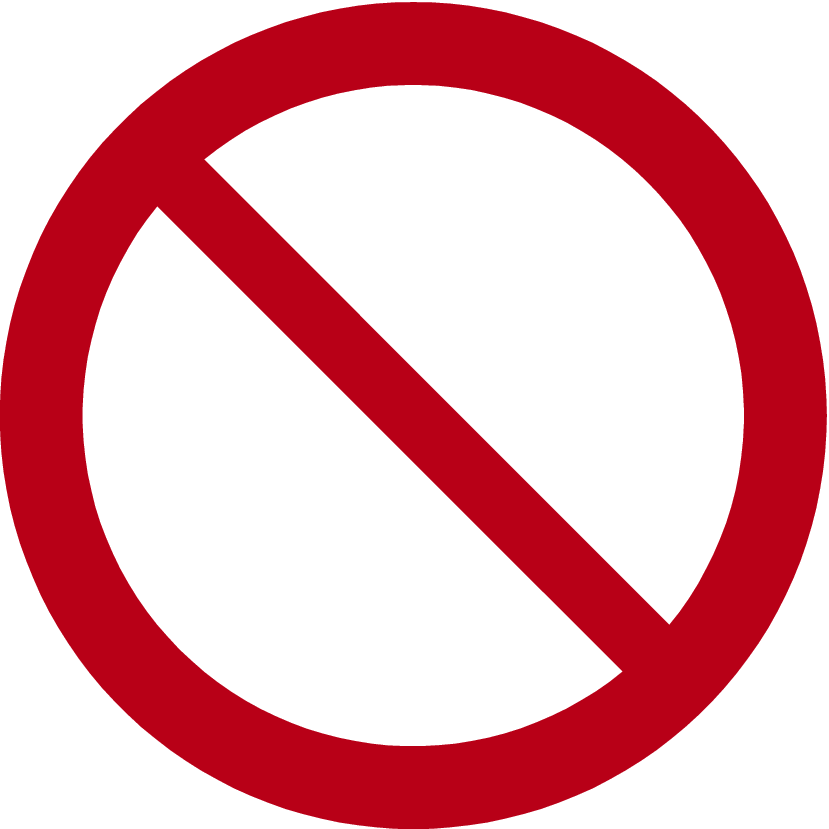
- Do not turn off the plotter/printer power or disconnect the USB2.0 interface cable until the firmware version update has finished. Disregarding this precaution may prevent the plotter/printer from starting up.

- Connect only one plotter/printer. Version updating will not be possible if more than one plotter/printer is connected.
- Select the plotter/printer you are using from the following download page:
- Select the [Driver/Utility] tab.
- Click "Mimaki Firmware Updater".
- Click the [Download] button at the bottom of the page to download to your computer.
- Double-click the downloaded exe file to decompress it.
- Double-click "setup.exe" in the decompressed folder.
- Reboot the computer.
- Double-click "setup.exe" again after the computer has restarted.
- Installation starts.
- Install in accordance with the on-screen instructions.
- A prompt to reboot appears on the screen again once installation is complete. Reboot the computer.

- For more information on how to register Mimaki products and update the firmware version, click [Mimaki Firmware Updater] - [Firmware Version Update Guide] on the Windows menu, to read the manual. The latest version can be downloaded and viewed at the following URL:
https://mimaki.com/product/cutting/c-roll/cg-ar-series/download-manual.html

