Operating panel
This is used to control the product and make/change settings.
Mimaki Remote Access can be used to operate the machine remotely from a computer or smartphone.
For more information, refer to Mimaki Remote Access online help.
https://mimaki.com/product/software/remote/mimaki-remote-access/

- The keys are designed for finger input. Do not use sharp or pointed objects, as this may damage the keys.
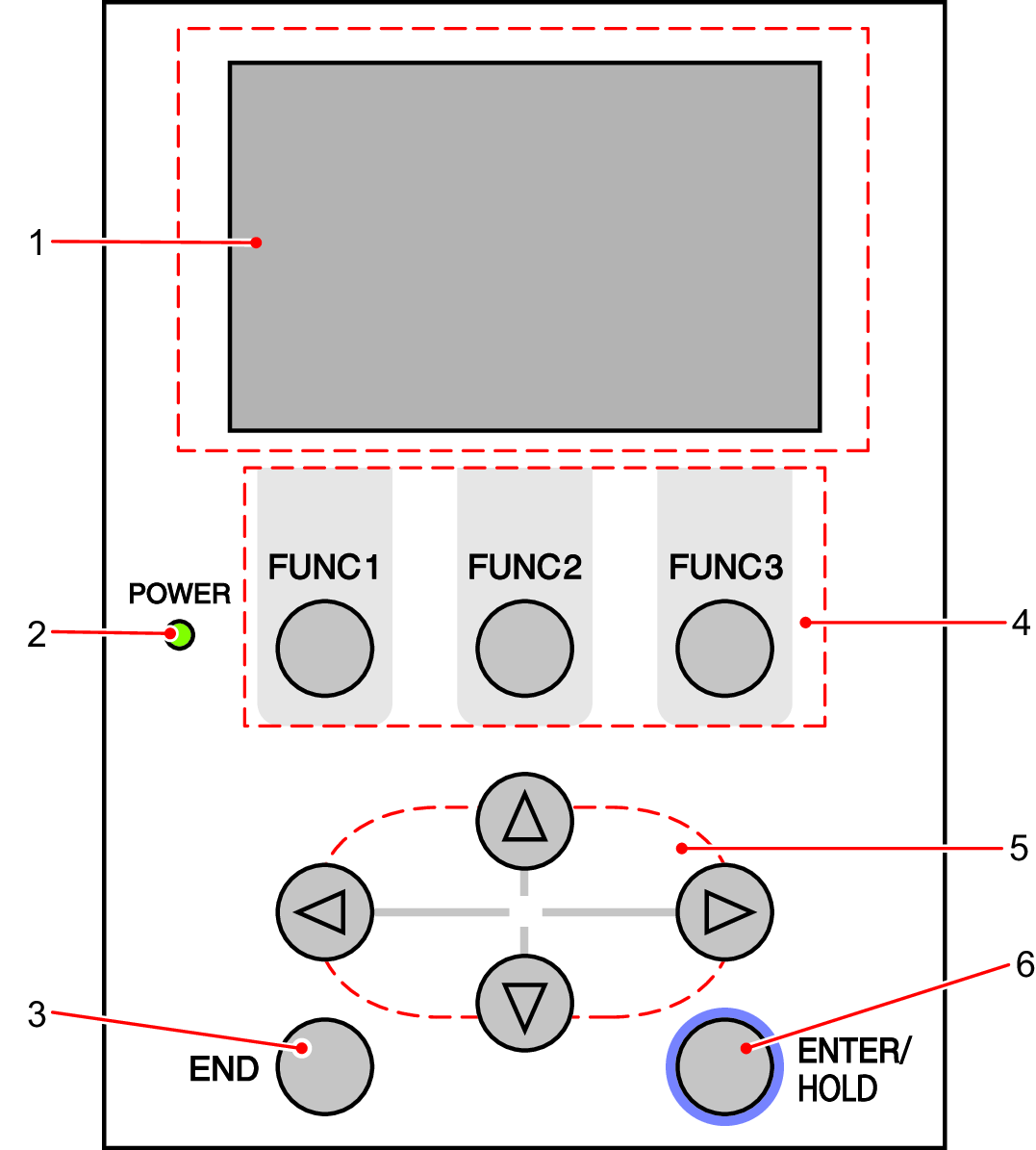
No. | Name | Outline |
|---|---|---|
1 | Display | Displays tool conditions such as speed, pressure, and offset, tool coordinates, functions, and error messages. |
2 | POWER lamp | Lights up when the machine power is turned on. |
3 | END key | Press to cancel the value entered or to return to the previous settings menu. Also used to detect the sheet width. |
4 | FUNCTION keys | Press to set individual functions. The functions assigned to FUNCTION 1 to FUNCTION 3 are indicated at the bottom of the display. |
5 | Jog keys | Press to move the carriage or sheet in the direction of the arrows or to select settings. |
6 | ENTER/HOLD key | Used to confirm operations and settings. Also used to correct sheet offsets during cutting (or printing). Pressing the [ENTER/HOLD] key on the "During remote control. [Ent]" screen aborts Mimaki Remote Access, and returns machine control to the operating panel. |
Note about jog keys
The functions of the jog keys change according to the situation.
Before sheet detection | After sheet detection | When selecting a function | When entering a setting | |
|---|---|---|---|---|
| Detects sheet width and sheet front end | Moves carriage to left | - | - |
| Detects sheet width and sheet length | Moves carriage to right | - | - |
| Detects sheet width and sheet rear end | Moves sheet to rear of machine | Returns to previous function | Selects previous value |
| Detects sheet width and sheet length | Moves sheet to front of machine | Moves to next function | Selects next value |
In this manual, sheets other than roll sheets are referred to as "leaf sheets".





